Plugin requirements
A plugin must fulfil certain requirements in order to be offered on plentyMarketplace. The plugin must have a valid plugin.json file. Furthermore, the plugin must contain a meta folder that includes sub-folders with multiple required files, e.g. preview images, user guides and change logs.
Schematic overview of plugin data and files
Find a schematic overview of the item view on plentyMarketplace below.
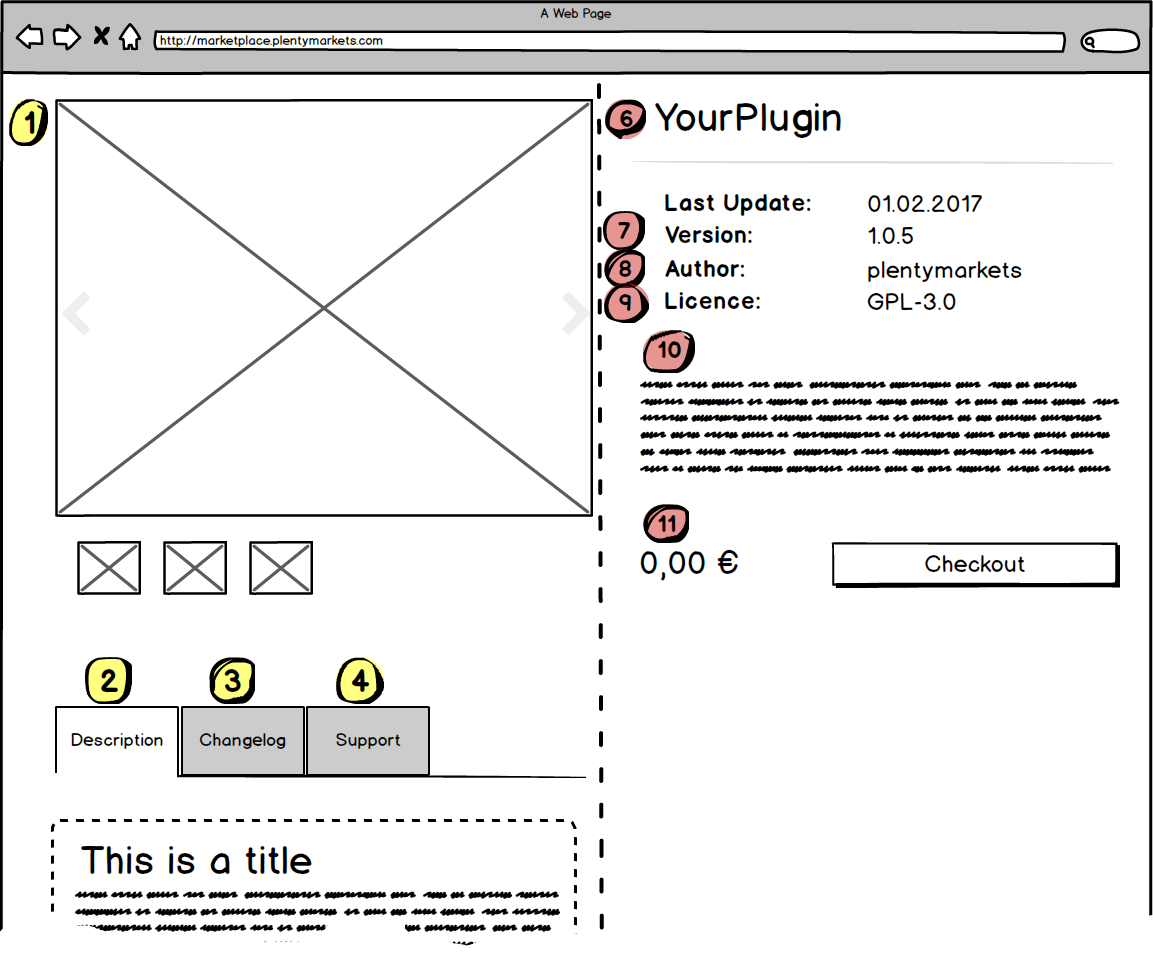
In this table, the different elements of the item view as well as the category view are described.
Meta data
| No. | Description |
|---|---|
1 |
The preview images of the plugin. For further information, refer to Other meta data. |
2 |
The user guide of the plugin. For further information, refer to User guide. |
3 |
The change log of the plugin. For further information, refer to Change log. |
4 |
The support contact data of the plugin. For further information, refer to Support contact data. |
5 |
The plugin icon. For further information, refer to Other meta data. The plugin icon is also displayed in the Plugins » Plugin overview menu of the PlentyONE back end. The icon path must be specified in the |
Plugin data
| No. | Description |
|---|---|
6-12 |
The plugin information properties specified in the
For further information, refer to Plugin data. |
A schematic overview of the category view on plentyMarketplace.
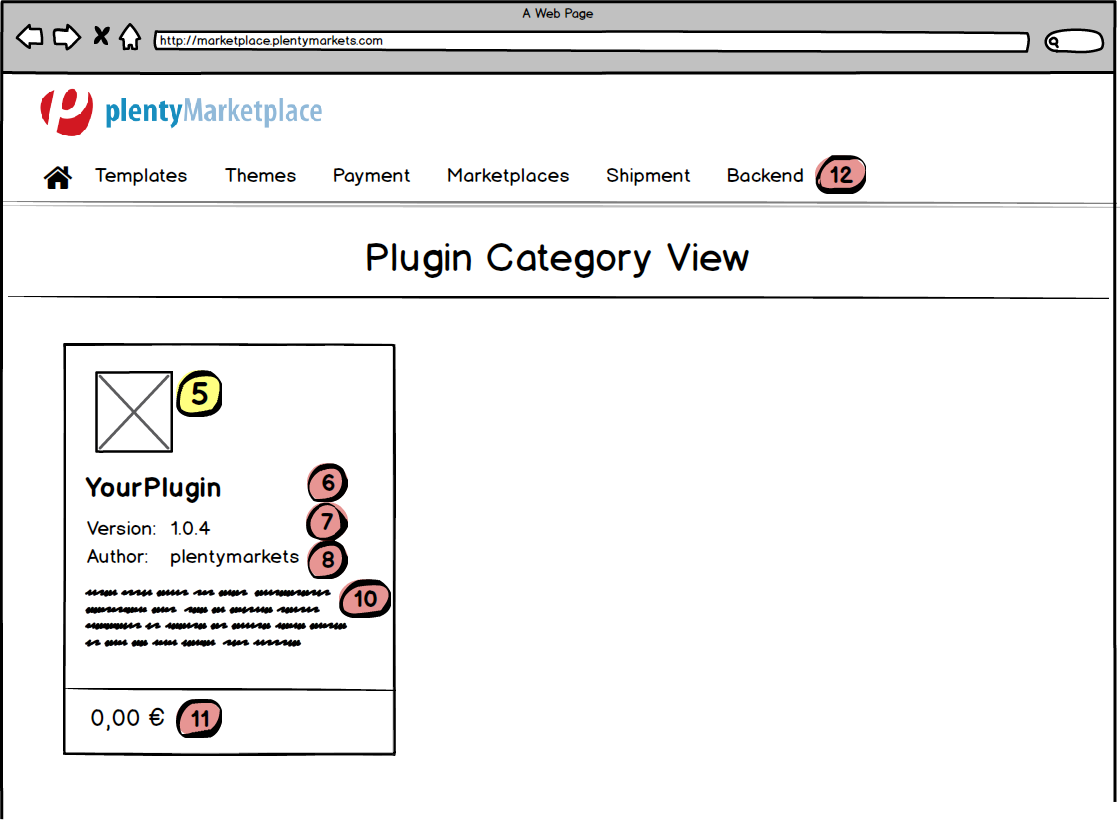
Marketplace data
The marketplace.json file is the essential part for plugin for the plentyMarketplace. It must contain certain information for plentyMarketplace, such as the marketplace name, the price etc. Find an example of a valid marketplace.json below.
{
"marketplaceName" : {"de":"German display name of plugin","en":"English display name of plugin"},
"license" : "The license for the plugin",
"price" : 0.00,
"shortDescription" : {"de":"German short description","en":"English short description"},
"categories" : ["3518"],
"keywords" : ["plugins", "template"]
}| Property | Description |
|---|---|
marketplaceName |
The name of your plugin which is displayed on the Marketplace. Specify an array for multiple languages, e.g. |
license |
The license type for your plugin. If you do not enter a license, it will default to the plentyMarketplace terms and conditions. |
price |
The price of your plugin in Euro. The value must be of the |
shortDescription |
The short description for your plugin. Specify an array for multiple languages: e.g. |
categories |
An array including one category ID which will be linked to the plugin, e.g. |
keywords |
An array of keywords describing your plugin. |
Change log
The change log for the plugin is saved in the sub-folder documents in the meta folder. The change log must be available in German and English and saved in MD file format, e.g. changelog_de.md and changelog_en.md. Change logs in other languages are optional. Change the language code in the file name accordingly. The following guidelines must be taken into consideration when writing the change log:
Among other information, the change log informs the users of tasks to do when updating a plugin. Formatting this information like in the example below is especially important. When the formatting is correct, the system displays the to-do list when the user updates the plugin. If the formatting isn’t correct, the list cannot be displayed. As a result, the user may miss out on crucial information.
# Release Notes for PluginXY // Include the plugin name in headline 1
## v1.0.1 (2016-12-24) // List version releases (MAJOR.MINOR.PATCH) with
// the release date (YYYY-MM-DD) in reverse-chronological
// order (newest on top) in headline 2
### Added // List added features and functions in an unordered list
- Added new feature 1
- Added new feature 2
### Changed // List all changes made to existing functionality in an unordered list
- Replaced icon 1 with icon 2
### Fixed // List all bug fixes and fixed issues in an unordered list
- Fixed bug 1
### Removed // List all removed features and functions in this release in an unordered list
- Removed redundant function 1
### TODO //List all steps the user has to carry out for the new version to work properly
- Update some other plugin 1
- Perform additional setup
## v1.0.0 (2016-11-08) // Add one sub-section for each version with the release date in headline 2
### Added // List added features and functions in an unordered list
- Added function 1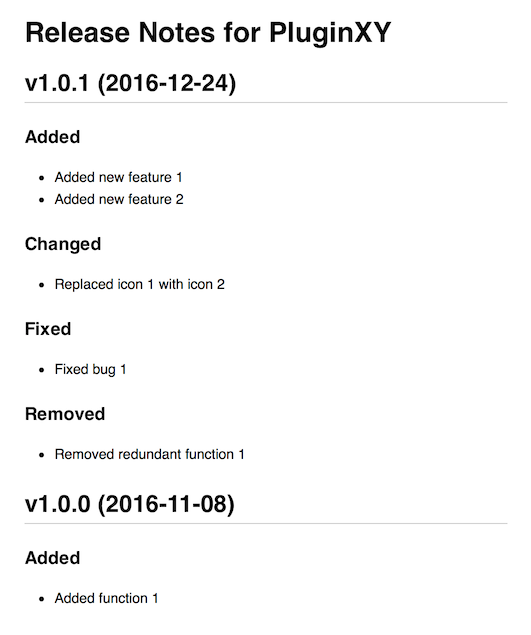
User guide
The user guide for the plugin is saved in the sub-folder documents in the meta folder. The user guide must be available in German and English and saved in MD file format, e.g. user_guide_de.md and user_guide_en.md. User guides in other languages are optional. Change the language code in the file name accordingly. The following
guidelines must be taken into consideration when writing the user guide.
# This is the headline of your user guide
Below the headline, include a short introduction describing your plugin, the scope of functionality and link the main features.
## Getting started and requirements
In the first chapter, provide information about setting up the plugin. Provide a short **Getting started** section. Also, mention **required plugins**, that must be installed to run your plugin. Finally, if the customer needs any **external resources** to configure the plugin, such as API keys, provide a step-by-step description for how to access them.
## Plugin configuration
Main chapters can be used to give a detailed description of the settings of your plugins. You can group settings descriptions.
### The first feature of the plugin
Single features are described in a sub-section. If you want to give instructions for setting up a function in the PlentyONE back end, use the following template:
##### Setting up a feature:
1. Go to the **Plugins » Plugin overview** menu.
2. Click on **My plugin**.<br />→ A new window will open.
3. Select a value from the **My plugin feature** drop-down.
4. **Save** the settings.
### Another feature
Add the instructions. In this case we want to describe more than one setting, so we use a table below the instructions.

##### Setting up another feature with multiple settings:
1. Go to the **Plugins » Plugin overview** menu.
2. Click on **My plugin**.<br />→ A new window will open.
3. Carry out the settings. Pay attention to the information given in table 1.
4. **Save** the settings.
| Settings | Explanation |
|-----------|---------------|
| Setting 1 | Description 1 |
| Setting 2 | Description 2 |
| Setting 3 | Description 3 |
Table 1: Settings for another feature
## Highlighting
### Boldface
Use **bold** for highlighting UI texts, menus and options.
### Code
A single line of code is highlighted using <code>`</code> at the beginning and at the end of the line:
`This is a line of code`
If you want to include multiple lines of code, use <code>```</code> before and after a code example.
```
Line 1 of code
Line 2 of code
Line 3 of code
```
### Warning
<div class="alert alert-danger" role="alert">
This is a red box. Use this box for warning messages.
</div>
### Important
<div class="alert alert-warning" role="alert">
This is a yellow box. Use this box for important information.
</div>
### Example
<div class="alert alert-success" role="alert">
This is a green box. Use this box for examples.
</div>
### Note
<div class="alert alert-info" role="alert">
This is a blue box. Use this box for notes.
</div>
## Further reading
Add links to further information.
* Here you can find a [markdown cheatsheet](https://guides.github.com/pdfs/markdown-cheatsheet-online.pdf)
* [More markdown](http://www.markdowntutorial.com/)
## License
In this section, you can add information about your license, e.g. this project is licensed under the GNU AFFERO GENERAL PUBLIC LICENSE - see the [LICENSE.md](/LICENSE.md) file for details.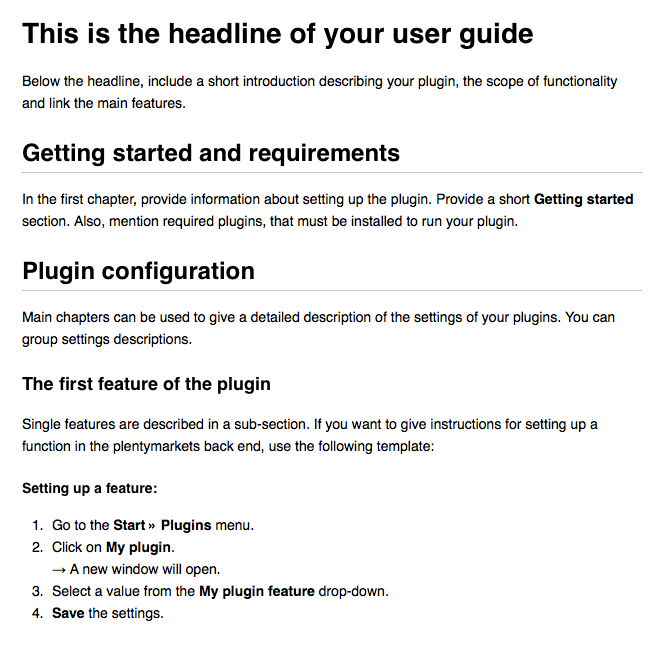
Support contact data
The contact data for plugin support is saved in the sub-folder documents in the meta folder. The contact data must be available in German and English and saved in MD file format, e.g. support_contact_de.md and support_contact_en.md. Contact data in other languages is optional. Change the language code in the file name accordingly. The contact data for support issues should include:
-
Your web page
-
Your email address
-
Your phone number
## Web page
Add your web page, e.g. as a link
## Email
Add your email address for support issues, e.g. as a link
## Phone
Add your phone numberOther meta data
The meta folder also contains the images folder with files that are needed to display your plugin as an item in plentyMarketplace, such as preview images, the author icon and the plugin icon.
| File | Description |
|---|---|
Author icon |
The author icon. The valid file format is PNG. The author icon must be specified in the
|
Plugin icon |
The plugin icon. The valid file format is PNG. The plugin icon must be specified in the
For rectangular images, the width should be the same as for the respective square ones, but you can reduce the height as you see fit. Required |
Preview images |
The preview images of the plugin to be displayed in plentyMarketplace. The valid file format is PNG. The maximum file size for preview images is 1 MB. One image is required for plentyMarketplace. Upload up to 7 preview images, e.g. |