How to extend mappings
In this how-to guide you will learn how to extend mappings in your catalogue.
What are extended mappings?
In some cases, a user might need to transfer a field which is not defined in our template.
Since we cannot update the template every time this is the case and handle all possible edge cases, you can extend the mappings yourself.
By enabling extended mappings in your template, users will be provided with the possibility to add their own data fields to the catalogue. These will receive a key and a source by the user and create a new mapping that can be transferred although it is not explicitly defined in the template. Extended mappings work like mappings in a custom template.
Note: At the moment, all own data fields will be logically identical to simple template fields.
Enabling extended mappings
In order to enable extended mappings in your data provider, extend the AbstractGroupTemplateProvider class and overwrite the hasExtendedMappings function to your template provider class.
Example: .extend-mappings.php
<?php
Namespace
Plenty\Modules\YourModule\TemplateProviderExample;
use Plenty\Modules\Catalog\Template\Providers\AbstractGroupedTemplateProvider;
/**
* Class TemplateProviderExample
*/
Class TemplateProviderExample extends AbstractGroupedTemplateProvider
{
...
public function hasExtendedMappings(): bool
{
return true;
}
}This method will be added to your already existing data provider.
Where can I find extended mappings in the UI?
Once you have created a catalogue, you will find the extended mappings’ interface in the catalogue’s side navigation. It’s called Own data fields. The customer can then select fields from the data picker. Moreover, there is the possibility to change the export key and the fallback data field in any of the fields or additional sources.
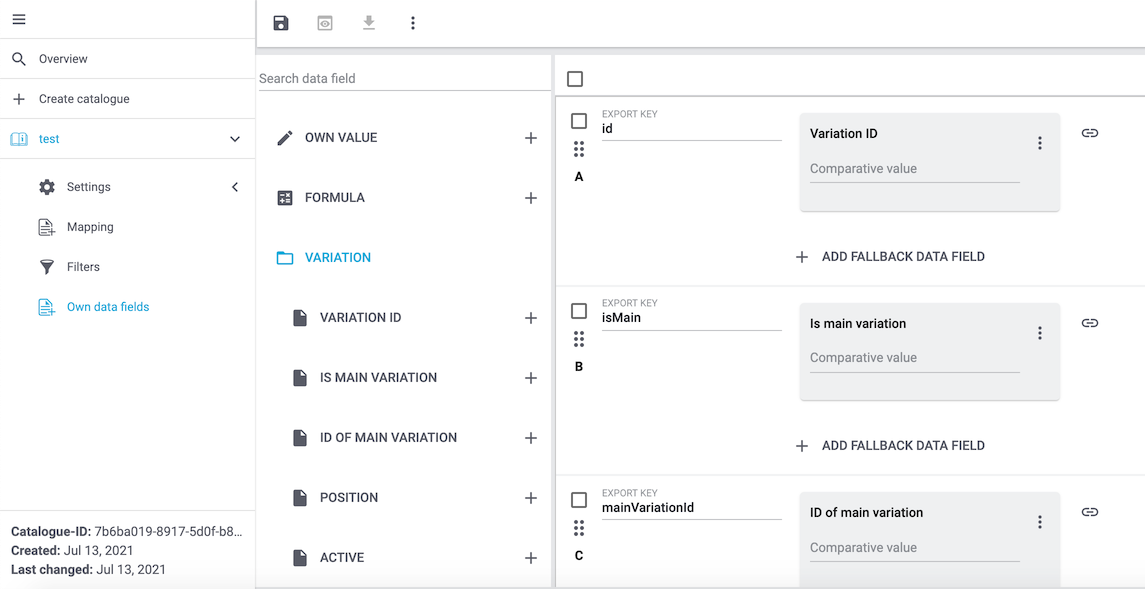
When you start an export, the extended mappings will be added to the template mappings.
Deactivating extended mappings
If you change your mind and decide that you no longer want to use extended mappings in your template, you can always turn them off. The catalogue will then ignore the own data fields that are already stored in the catalogue and the submenu interface will be disabled.
|
The own data fields will still be stored in the catalogue. So if you enable them again, the previous configuration of the user’s own data fields will be used again. |